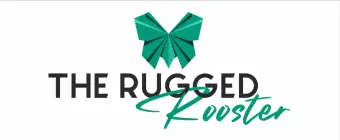After coming up with a design and sending it through Cricut, you’ll be frustrated if you fail to get the desired results.
Regardless of whether you’re an experienced crafter, you may experience some issues with the Cricut machine.
There are different reasons why your Cricut machine is not cutting.
You’ll experience issues because of software issues or calibration problems.
We’ll delve into the 5 common Cricut cutting issues and I will give you the solution to each one of them.
The 5 common issues include…
DISCLOSURE: TheRuggedRooster.com is reader supported so if you buy any products featured on this site I may earn an affiliate commission. As an Amazon Associate I earn from qualifying purchases. Read my full disclosure here.
1. Design Software Issues
During the design phase, you can use software such as Design Space.
Although the tool is comprehensive, some cutting issues can come about if the settings are not aligned.
You should be conversant with using the tools present in Design Space if you want to get the type of cut you desire.
After purchasing a cricut machine it is important for you to go through the manual so that you will know how to operate the machine or alternatively you may ask for help from the place of purchase.
2. Print and Cut Issues
There are different reasons why Cricut will make incorrect cuts on the print then cut project.
Fortunately, these issues can be fixed.
If you’re not sure about the error you’re experiencing, you can start with trial and error until the issue fades away.
Some of the common issues you may be experiencing include:
• The image is not flattened to the proper shape
• The printed design fails to come out in its actual size
• The machine is not well calibrated
• The sensors aren’t able to find the image
One of the major features of the Cricut machine includes Print Then Cut.
At times, you may have a hard time getting it right.
The Print Then Cut feature currently can’t work with Android devices.
However, the feature will work well from a computer compared to a tablet.
- Works with 100+ materials, including popular materials like vinyl, iron-on & cardstock
- Cuts intricate designs with precision
- Writes, draws, foils, scores, and more
- Compatible with your home inkjet printer to print then cut full-color design
- Free, easy-to-learn Design Space app
- Works with 50 plus materials, including popular materials like vinyl, iron-on and cardstock
- Compatible with your home inkjet printer to print then cut full-color designs
- Cuts intricate designs with precision
- Writes, draws, and foils
- Works with popular material sizes, including US Letter and A4
- CRICUT JOY and DIGITAL CONTENT BUNDLE- This Cricut Machine bundle comes with a digital library of 30 images. In setting up the machine, you will be guided to register and the digital content will automatically be entitled to your account
- A COMPACT CUTTING MACHINE FOR INSPIRATIONAL CRAFTERS - It's time to turn your innovative ideas into action with the Cricut Joy cutting machine. This cute, portable smart cutter lets you personalize, organize and customize crafts on-the-go
- CUTS 50plus MATERIALS WITH EASE - The included Blade lets crafters make precise, intricate cuts from a variety of popular materials like cardstock, vinyl decal, iron-on and more using StandardGrip Mat. Also makes super-long cuts with matless Smart Material
- EASY TO SETUP and USE - Designed for those who are always bustling with creative energy, this 3.9 lbs machine is easy to set up and use. It draws any shape and writes in any style, letting your bright ideas turn into reality in just 15 minutes
- APP-BASED CRAFTING TOOL WITH WIRELESS-BLUETOOTH CONNECTIVITY - With just a few clicks, create personalized and custom designs using the cloud-based Design Space app that works on mobile phones and laptops (iOS, Android, Windows, and Mac)
3. The Attach Tool
One of the common errors as you use Design Space includes failure to use the “attach” tool.
Suppose you have numerous images or shapes in your design, and you go ahead and send them for cutting without using the “attach” tool.
In that case, they won’t come out as expected since the Cricut will adjust the shapes automatically in a bid to save space while using less material.
You can look into the layers panel, and you’ll find the “attach” tool (it is close to the bottom of the screen).
You’ll select all the items you need and click on attach.
You can check the preview screen to ensure all the items you need have been attached.
The design will also appear on the preview screen in the manner that it should be cut using the Cricut.
Furthermore, Cricut moves the whole design to the left corner at the top unless you want to drag the design to another place.
The design will then be locked before the cutting process.
4. The Size of the Printed Design Isn’t Actual
When printing out a design, you’re supposed to print the actual size; this helps the Cricut to get the desired dimensions of the cut.
The measurements of the printed material are supposed to match with the measurements Design Space wants the Cricut to cut.
5. The cricut blade is blunt.
You may be surprised to find out your cricut is not cutting certain materials because the blade is dull.
Blades can become blunt when used for a long time.
It is important for you to replace with new sharp ones.
- Works with 100+ materials, including popular materials like vinyl, iron-on & cardstock
- Cuts intricate designs with precision
- Writes, draws, foils, scores, and more
- Compatible with your home inkjet printer to print then cut full-color design
- Free, easy-to-learn Design Space app
- Works with 50 plus materials, including popular materials like vinyl, iron-on and cardstock
- Compatible with your home inkjet printer to print then cut full-color designs
- Cuts intricate designs with precision
- Writes, draws, and foils
- Works with popular material sizes, including US Letter and A4
- CRICUT JOY and DIGITAL CONTENT BUNDLE- This Cricut Machine bundle comes with a digital library of 30 images. In setting up the machine, you will be guided to register and the digital content will automatically be entitled to your account
- A COMPACT CUTTING MACHINE FOR INSPIRATIONAL CRAFTERS - It's time to turn your innovative ideas into action with the Cricut Joy cutting machine. This cute, portable smart cutter lets you personalize, organize and customize crafts on-the-go
- CUTS 50plus MATERIALS WITH EASE - The included Blade lets crafters make precise, intricate cuts from a variety of popular materials like cardstock, vinyl decal, iron-on and more using StandardGrip Mat. Also makes super-long cuts with matless Smart Material
- EASY TO SETUP and USE - Designed for those who are always bustling with creative energy, this 3.9 lbs machine is easy to set up and use. It draws any shape and writes in any style, letting your bright ideas turn into reality in just 15 minutes
- APP-BASED CRAFTING TOOL WITH WIRELESS-BLUETOOTH CONNECTIVITY - With just a few clicks, create personalized and custom designs using the cloud-based Design Space app that works on mobile phones and laptops (iOS, Android, Windows, and Mac)
Why Is My Cricut Not Cutting?
Your Cricut is not cutting (or indeed your Cricut is cutting in the wrong place) because…
- Design Software Issues
- Print and Cut Issues
- The “Attach” Tool Issues
- Size Design Issues
- The Cricut Blade Is Blunt
These are the most common Cricut cutting errors.
Last update on 2024-04-05 / Affiliate links / Images from Amazon Product Advertising API